
BlackBerry Keyboard Shortcuts

Posted: August 22, 2009 | Categories: BlackBerry
You probably already know this, but I thought I'd write about it anyway just in case. So many times people pick up a new piece of technology and focus so much on the hard things that they miss some of the cool easy things. For smartphones, all of them have special shortcuts that make day to day use of them less painful – but so many users just don't know about them.
On the BlackBerry smartphone, most business people spend the majority of their time in the email client write, reading, filing, forwarding and responding. Since it takes up so much of your time, let's make sure you're as efficient as possible. I'm a keyboard guy, so that's where a lot of this comes from. It's not that I don't like to use the trackball or a mouse, but when I'm on a computer or my BlackBerry, my hands (or my thumbs) are already hovering above the keyboard, so I just don't feel the need to move over (or up) to grab the mouse or trackball when I can just use the keyboard. Here we go…
When you open the BlackBerry 'Messages' application, the highlight is always on the current date. To create a new email message, merely press the enter key with the date selected and the BlackBerry will open a new message for you to start typing in. There's no need to click the menu button and select 'Compose Email.'
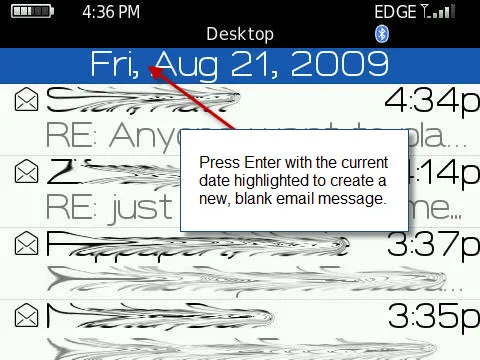
To open an email message, there's no need to click the trackball or use the menu to open a message, just select the message and press the 'Enter' key.
When browsing messages in the Messages application, the following shortcuts are active:
- 't': Go to the top of the message list
- 'b': Go to the bottom of the message list
- 'u': Go to the first (oldest) unread message
- 'n': Go to the next date in the list
- 'p': Go to the previous date in the list
- 'space bar': To page down through the list of messages one screen at a time.
- 'i': to file the selected message in a folder
With a message highlighted in the message list, you can delete the message by pressing the 'delete' key on the keyboard. There's no need to open the menu and select 'Delete' - that takes much longer.
When reading a message, the same keys apply:
- 't': Go to the top of the message
- 'b': Go to the bottom of the message
- 'u': Go to the first (oldest) unread message in the message list
- 'n': Go to the next date message in the message list
- 'p': Go to the previous date in the message list
- 'space bar': To page down through the message one screen at a time
- 'i': to file the message in a folder
- 'delete': Delete the current message
So, when you've gotten off of a plane or left a meeting and you want to get caught up on your email, there's no need to open a message, close it and navigate to the next one. All you need to do is open the first message then press the 'u' button repeatedly until you've read all of the unread messages.
I remember reading a comparison between BlackBerry and Windows Mobile and the reviewer complained about how 'hard' it was to press the 'alt' key to type a period at the end of every sentence. When typing any text on a BlackBerry, you can always press the space bar twice in succession to enter a period. When you press the key combination, the BlackBerry replaces the two spaces with a period and a space. Makes it a lot easier, eh?
There are a lot more of them, you can find a good article (and a lot more shortcuts) at https://crackberry.com/blackberry-101-beginners-guide-keyboard-shortcuts.
Next Post: Notes Keyboard Shortcuts
Previous Post: My Problem with PIN
If this content helps you in some way, please consider buying me a coffee.